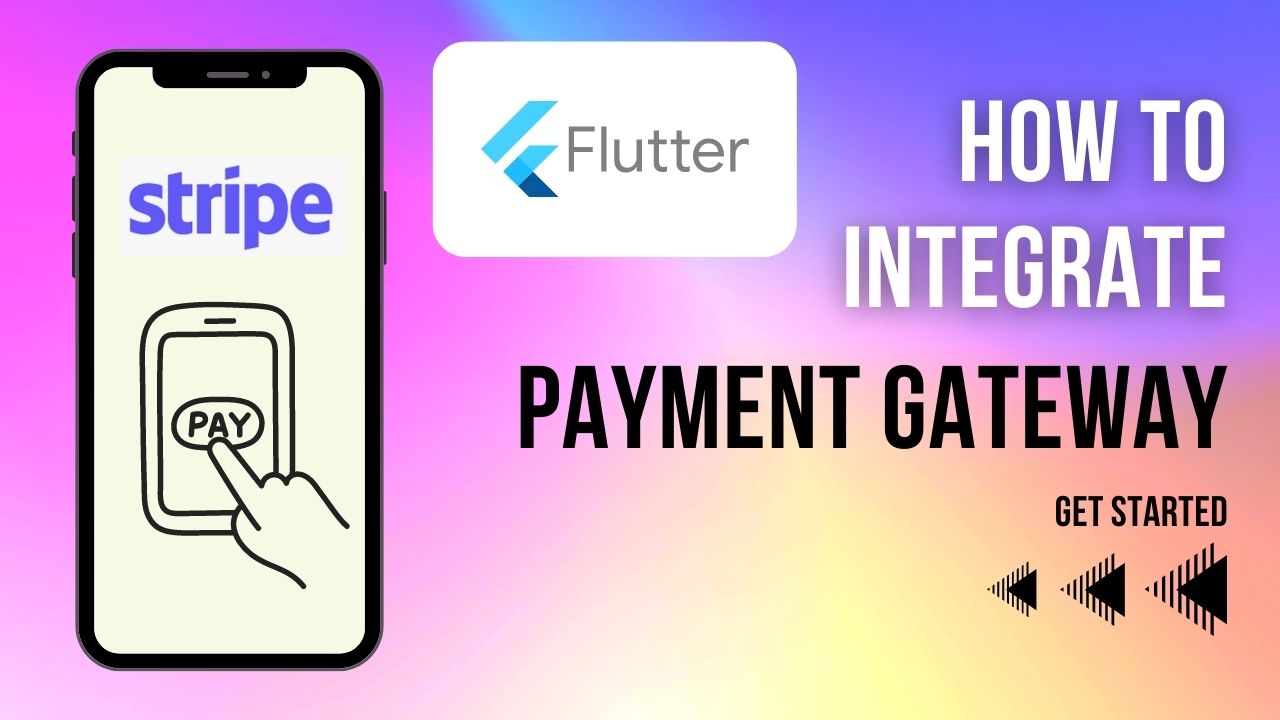Stripe Payment :
Stripe Payment, In this blog we will be going through stripe implementation in flutter app. Starting from account creation gathering keys required for initialisation of payment sheet and so on.
All the minor aspects are covered in this tutorial make sure you follow every step to make a successful payment at the end of the tutorial.
In stripe the important steps like gathering publishable key, secret key so as to generate client secret which creates a payment sheet for final payment.
We can make us of card based payments, Google-Pay, Apple-Pay based payments and many more using stripe.
This tutorial will form a complete guide for e-commerce related mobile app for making checkout, secure transactions in your app.
Stripe Payment Video Tutorial :
Go through the complete video tutorial playlist on stripe implementation.
pubspec.yaml :
Add the stripe dependency and the ‘http’ package for facilitating network calls to retrieve the client secret. Make sure to use the latest versions of dependencies to mitigate potential issues.
flutter_stripe: ^7.0.0 http: 0.13.5
main.dart :
import 'package:flutter/material.dart';
import 'package:flutter_stripe/flutter_stripe.dart';
import 'homescreen.dart';
void main() async {
//Initialize Flutter Binding
WidgetsFlutterBinding.ensureInitialized();
Stripe.publishableKey =
"pk_test_51MWx8OAVMyklfe3CsjEzA1CiiY0XBTlQlGi4aNeGv8J1HUw4rgSavMTLzTwgn0XRlwoTVRFXyu2h00mRUeWmAf";
runApp(MyApp());
}
class MyApp extends StatelessWidget {
@override
Widget build(BuildContext context) {
return MaterialApp(
theme: ThemeData(
primarySwatch: Colors.green,
),
//initial route
home: HomeScreen(),
);
}
}
homescreen.dart :
In HomeScreen class we can start integrating stripe payment gateway by making a api call to fetch client secret.
Make an api call as below by providing the amount and currency
createPaymentIntent(String amount, String currency) async {
try {
Map<String, dynamic> body = {
'amount': amount,
'currency': currency,
};
var response = await http.post(
Uri.parse('https://api.stripe.com/v1/payment_intents'),
headers: {
'Authorization': 'Bearer sk_test_51MWx8OAVMyklfe3C3gP4wKOhTsRdF6r1PYhhg1PqupXDITMrV3asj5Mmf0G5F9moPL6zNfG3juK8KHgV9XNzFPlq00wmjWwZYA',
'Content-Type': 'application/x-www-form-urlencoded'
},
body: body,
);
return json.decode(response.body);
} catch (err) {
throw Exception(err.toString());
}
}
Initialise payment sheet once the api call is successful and client secret is received.
await Stripe.instance
.initPaymentSheet(
paymentSheetParameters: SetupPaymentSheetParameters(
paymentIntentClientSecret: paymentIntent![
'client_secret'], //Gotten from payment intent
style: ThemeMode.light,
merchantDisplayName: 'Abhi',
googlePay: gpay))
.then((value) {});
Now finally display payment sheet and make the payment and observe the output.
displayPaymentSheet() async {
try {
await Stripe.instance.presentPaymentSheet().then((value) {
print("Payment Successfully");
});
} catch (e) {
print('$e');
}
}
G-Pay Integration :
Now add the google pay integration to the existing payment sheet.
var gpay = PaymentSheetGooglePay(merchantCountryCode: "GB",
currencyCode: "GBP",
testEnv: true);
Stripe Payment Full Code :
Find the full code snippet for secure, efficient, and user-friendly Stripe mobile payment integration below, ensuring a seamless online transaction experience
import 'dart:convert';
import 'package:flutter/material.dart';
import 'package:flutter_stripe/flutter_stripe.dart';
import 'package:http/http.dart' as http;
class HomeScreen extends StatefulWidget {
const HomeScreen({Key? key}) : super(key: key);
@override
_HomeScreenState createState() => _HomeScreenState();
}
class _HomeScreenState extends State<HomeScreen> {
Map<String, dynamic>? paymentIntent;
@override
Widget build(BuildContext context) {
return Scaffold(
appBar: AppBar(
title: const Text('Stripe Payment'),
),
body: Center(
child: Column(
mainAxisAlignment: MainAxisAlignment.center,
children: [
TextButton(
child: const Text('Buy Now'),
onPressed: () async {
await makePayment();
},
),
],
),
),
);
}
Future<void> makePayment() async {
try {
paymentIntent = await createPaymentIntent('10000', 'GBP');
var gpay = PaymentSheetGooglePay(merchantCountryCode: "GB",
currencyCode: "GBP",
testEnv: true);
//STEP 2: Initialize Payment Sheet
await Stripe.instance
.initPaymentSheet(
paymentSheetParameters: SetupPaymentSheetParameters(
paymentIntentClientSecret: paymentIntent![
'client_secret'], //Gotten from payment intent
style: ThemeMode.light,
merchantDisplayName: 'Abhi',
googlePay: gpay))
.then((value) {});
//STEP 3: Display Payment sheet
displayPaymentSheet();
} catch (err) {
print(err);
}
}
displayPaymentSheet() async {
try {
await Stripe.instance.presentPaymentSheet().then((value) {
print("Payment Successfully");
});
} catch (e) {
print('$e');
}
}
createPaymentIntent(String amount, String currency) async {
try {
Map<String, dynamic> body = {
'amount': amount,
'currency': currency,
};
var response = await http.post(
Uri.parse('https://api.stripe.com/v1/payment_intents'),
headers: {
'Authorization': 'Bearer sk_test_51MWx8OAVMyklfe3C3gP4wKOhTsRdF6r1PYhhg1PqupXDITMrV3asj5Mmf0G5F9moPL6zNfG3juK8KHgV9XNzFPlq00wmjWwZYA',
'Content-Type': 'application/x-www-form-urlencoded'
},
body: body,
);
return json.decode(response.body);
} catch (err) {
throw Exception(err.toString());
}
}
}
manifest.xml :
Add the below meta data to manifest file.
<meta-data android:name="io.flutter.embedding.android.NormalTheme" android:resource="@style/Theme.AppCompat" />
MainActivity.kt :
Insert the following code into the pre-existing file located in the Android directory of your project.
package com.example.flutter_stripe_example
import io.flutter.embedding.android.FlutterFragmentActivity
class MainActivity: FlutterFragmentActivity() {
}
Stripe Payment Output :
Please follow the step-by-step guide provided in the tutorial below to implement Stripe Payments in your Flutter application.