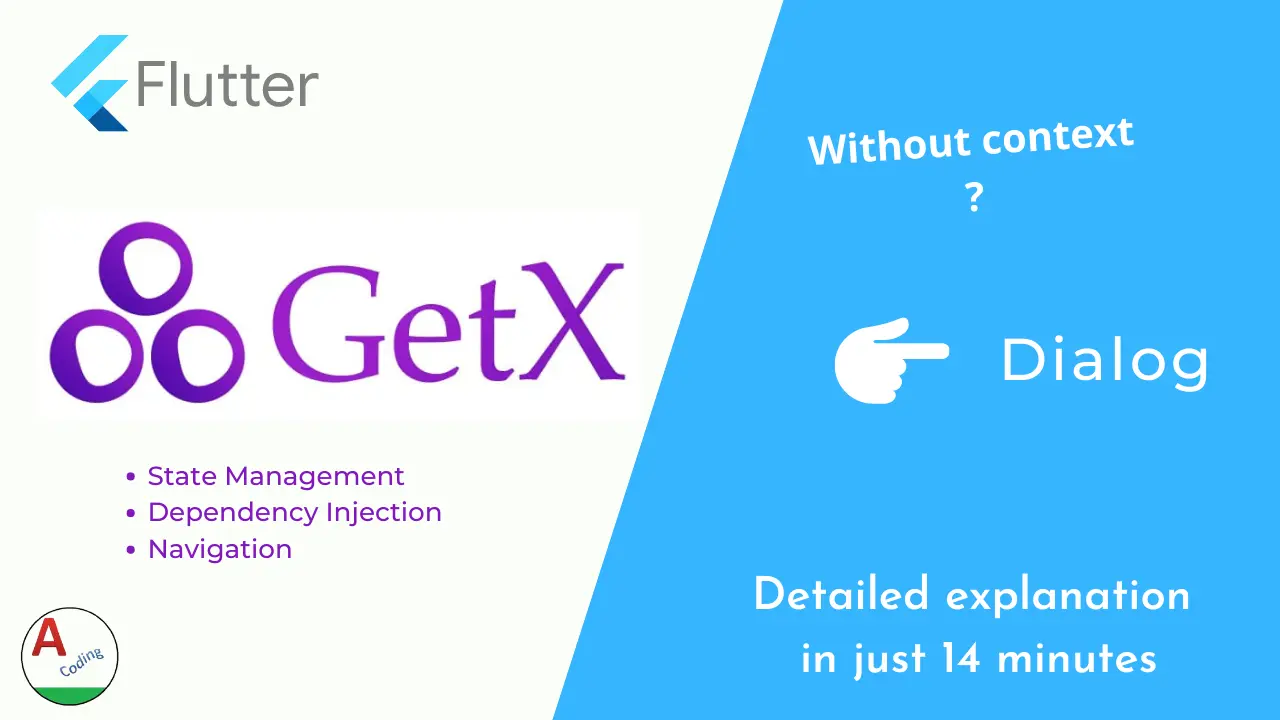Getx Dialog :
Unlock the Power of GetX Dialogs: Streamlined Flutter Dialog Implementation for Seamless User Experience
Elevate your Flutter app’s UX with GetX Dialogs! Dive into our comprehensive guide to harnessing the full potential of GetX for dynamic, responsive dialogs. Say goodbye to cumbersome implementations and hello to seamless user interactions.
Explore advanced features, customization options, and best practices to deliver exceptional user experiences. Streamline your development process and captivate your audience with GetX Dialogs today!
In this tutorial we will be dealing with how to display a default dialog box using the powerful library GetX, in our previous tutorial we have seen snackbar implementation using flutter Getx.
GetX is considered the most powerful yet simple to use library even a novice / beginner can easily understand the implementations.
There are set of functionality’s we can make use of GetX, this single library can be used in various scenario’s which we have discussed on our tutorials.
You can go through our previous tutorials on GetX to get more information on this topic.
Video Tutorial :
Refer to the tutorial below for a more detailed implementation of the alert dialog. Take the time to explore and understand the concepts thoroughly.
dependencies :
Add the ‘Get’ dependency within the dependencies section of the pubspec file, ensuring to specify the latest version to prevent potential code-level issues.
dependencies:
flutter:
sdk: flutter
get: ^4.1.4
main.dart :
Providing the complete source code for dialog implementation using GetX. I have included some basic fields which are commonly used.
You can append additional fields and make changes according to your specific requirements.
import 'package:flutter/material.dart';
import 'package:get/get.dart';
void main() {
runApp(MyApp());
}
class MyApp extends StatelessWidget {
const MyApp({Key? key}) : super(key: key);
@override
Widget build(BuildContext context) {
return GetMaterialApp(
home: Scaffold(
appBar: AppBar(
title: Text("Getx"),
),
body: Center(
child: Column(
mainAxisAlignment: MainAxisAlignment.center,
children: [
TextButton(
onPressed: () {
Get.defaultDialog(
title: "Sample Dialog",
middleText: "Your content goes here...",
content: getContent(),
barrierDismissible: false,
radius: 50.0,
confirm: confirmBtn(),
cancel: cancelBtn(),
);
},
child: Text("Dialog"),
),
],
),
),
),
);
}
}
Widget getContent() {
return Column(
children: [
Text("Your content goes here widget"),
Text("Your content goes here widget"),
Text("Your content goes here widget"),
Text("Your content goes here widget"),
],
);
}
Widget confirmBtn() {
return ElevatedButton(
onPressed: () {
Get.back();
},
child: Text("Confirm"),
);
}
Widget cancelBtn() {
return ElevatedButton(
onPressed: () {
Get.back();
},
child: Text("Cancel"),
);
}
GetX Dialog Output :
The following screen illustrates the implementation of Flutter dialog using GetX.

If you have any questions regarding this Flutter dialog tutorial, feel free to ask in the comments below.
If you found this tutorial helpful, please like and share it to support us and stay tuned for more engaging tutorials.