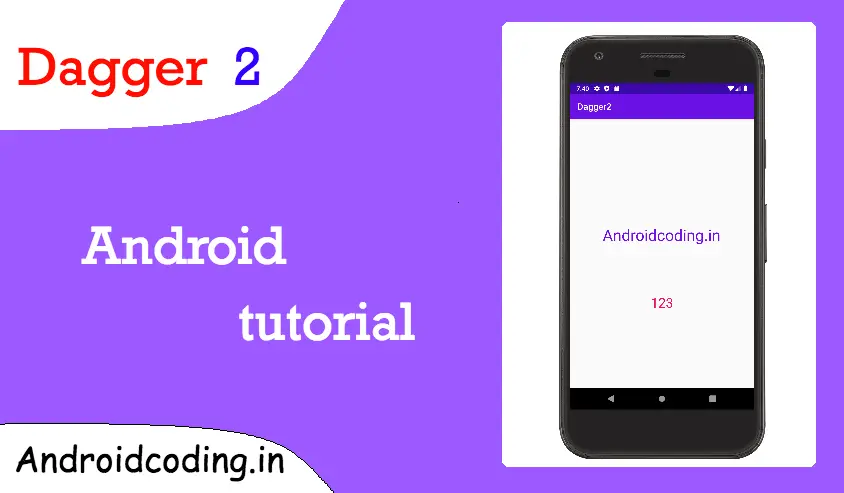Android Dagger 2:
Dagger 2 is dependency injection framework, in this tutorial i want to explain Android Dagger 2 with a simple example to understand the concept easily.We will make use of String and int to make it easier to understand.
In real time the usage is quite a bit different where the reusable modules are defined and are injected using android dagger 2 dependency injection.
For example when we want to implement a module for calling network calls which is a default method for entire app as every module network call will have same code with different parameters and methods of course.
Here we use annotations for performing necessary actions
@Module, @Component, @Singleton @Provides, @Inject.
Module :
Defines the classes which provides the dependency’s
Provides :
Defines the methods which provides the dependency’s
Component :
Forms a bridge to enable modules and perform dependency injections.
Inject :
This annotations helps to bind the dependency by requesting the appropriate task to be performed with constructors, methods and fields.
Singleton :
Single instance of object is created and provided.
Dependency :
Add android dagger 2 to your project (better to add latest version of dagger)
implementation 'com.google.dagger:dagger:2.27' annotationProcessor 'com.google.dagger:dagger-compiler:2.27'
Project Structure :
The project structure for the android dagger 2 project is depicted in this screen, to avoid any confusion for beginners.

DataModule :
Here we provide String and int so that we can inject them in our depending activity’s.
import javax.inject.Singleton;
import dagger.Module;
import dagger.Provides;
@Module
public class DataModule {
@Provides
@Singleton
String getString(){
return "Androidcoding.in";
}
@Provides
@Singleton
int getInteger(){
return 123;
}
}
AppModule :
Specifying the Application class with @Provide annotation
import android.app.Application;
import javax.inject.Singleton;
import dagger.Module;
import dagger.Provides;
@Module
public class AppModule {
private Application myApplication;
AppModule(Application myApplication) {
this.myApplication = myApplication;
}
@Provides
@Singleton
Application getMyApplication() {
return myApplication;
}
}
MyApplication.class
With builder make use of modules declared.
import android.app.Application;
public class MyApplication extends Application {
private MyComponent component;
@Override
public void onCreate() {
super.onCreate();
component = DaggerMyComponent.builder()
.appModule(new AppModule(this))
.dataModule(new DataModule())
.build();
}
public MyComponent getComponent(){
return component;
}
}
MyComponent :
Make use of modules which will help to provide injection acting as a bridge in between module and activity.
import javax.inject.Singleton;
import dagger.Component;
@Singleton
@Component(modules = {AppModule.class, DataModule.class})
public interface MyComponent {
void inject(MainActivity mainActivity);
}
activity_main.xml
Add two text views to display the data using android dagger 2.
<?xml version="1.0" encoding="utf-8"?>
<androidx.constraintlayout.widget.ConstraintLayout xmlns:android="http://schemas.android.com/apk/res/android"
xmlns:app="http://schemas.android.com/apk/res-auto"
xmlns:tools="http://schemas.android.com/tools"
android:layout_width="match_parent"
android:layout_height="match_parent"
tools:context=".MainActivity">
<TextView
android:id="@+id/txtString"
android:layout_width="wrap_content"
android:layout_height="wrap_content"
android:layout_marginTop="236dp"
android:gravity="center"
android:textSize="35dp"
android:textColor="@color/colorPrimary"
app:layout_constraintEnd_toEndOf="parent"
app:layout_constraintHorizontal_bias="0.494"
app:layout_constraintStart_toStartOf="parent"
app:layout_constraintTop_toTopOf="parent" />
<TextView
android:id="@+id/txtInt"
android:layout_width="wrap_content"
android:layout_height="wrap_content"
android:layout_marginTop="108dp"
android:gravity="center"
android:textSize="30dp"
android:textColor="@color/colorAccent"
app:layout_constraintBottom_toBottomOf="parent"
app:layout_constraintEnd_toEndOf="parent"
app:layout_constraintStart_toStartOf="parent"
app:layout_constraintTop_toBottomOf="@+id/txtString"
app:layout_constraintVertical_bias="0.0" />
</androidx.constraintlayout.widget.ConstraintLayout>
MainActivity.class
Providing the full source code for android dagger 2
Initialize the injection providing the context
((MyApplication) getApplication()).getComponent().inject(this);
Initialize variables providing @Inject annotation.
@Inject String abc; @Inject int num;
Now we need to assign the String values to the textviews you can also use databinding’s
import androidx.appcompat.app.AppCompatActivity;
import android.os.Bundle;
import android.widget.TextView;
import javax.inject.Inject;
public class MainActivity extends AppCompatActivity {
@Inject
String abc;
@Inject
int num;
@Override
protected void onCreate(Bundle savedInstanceState) {
super.onCreate(savedInstanceState);
setContentView(R.layout.activity_main);
((MyApplication) getApplication()).getComponent().inject(this);
TextView txtString = findViewById(R.id.txtString);
TextView txtInt = findViewById(R.id.txtInt);
txtString.setText(abc);
txtInt.setText(""+num);
}
}
Output :
The output shows the String value is set to textview using the android dagger 2 dependency injection

If you are having any query’s in this tutorial on android dagger 2 do let us know in the comment section below.If you like this tutorial do like and share for more updates.